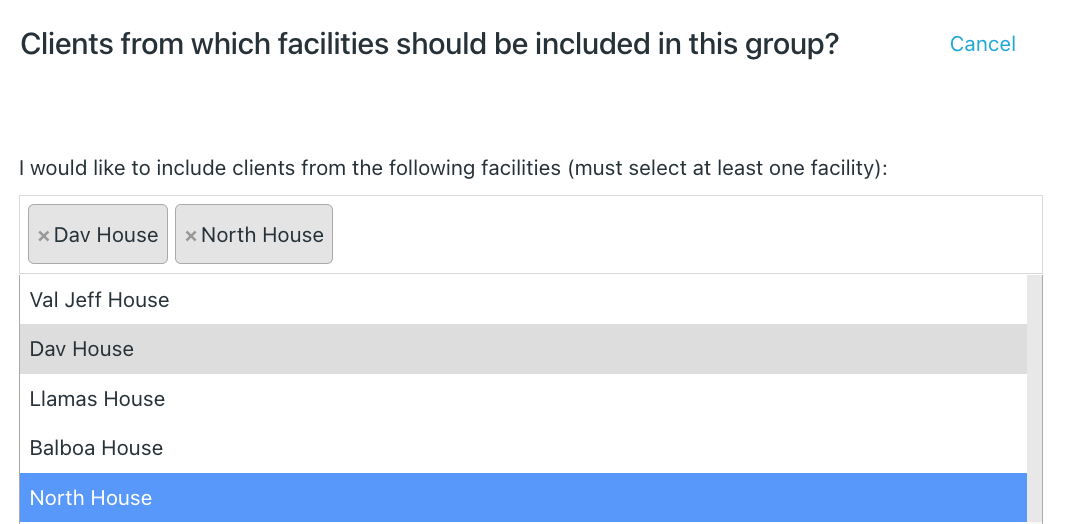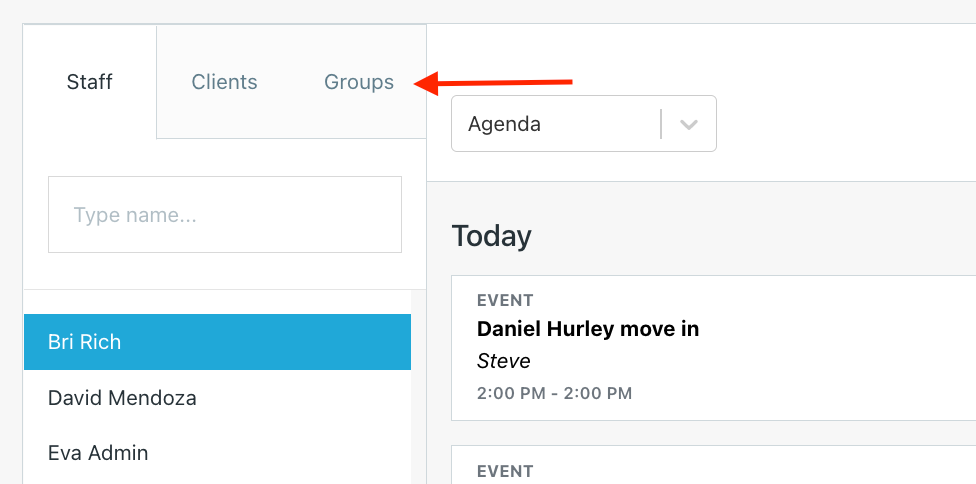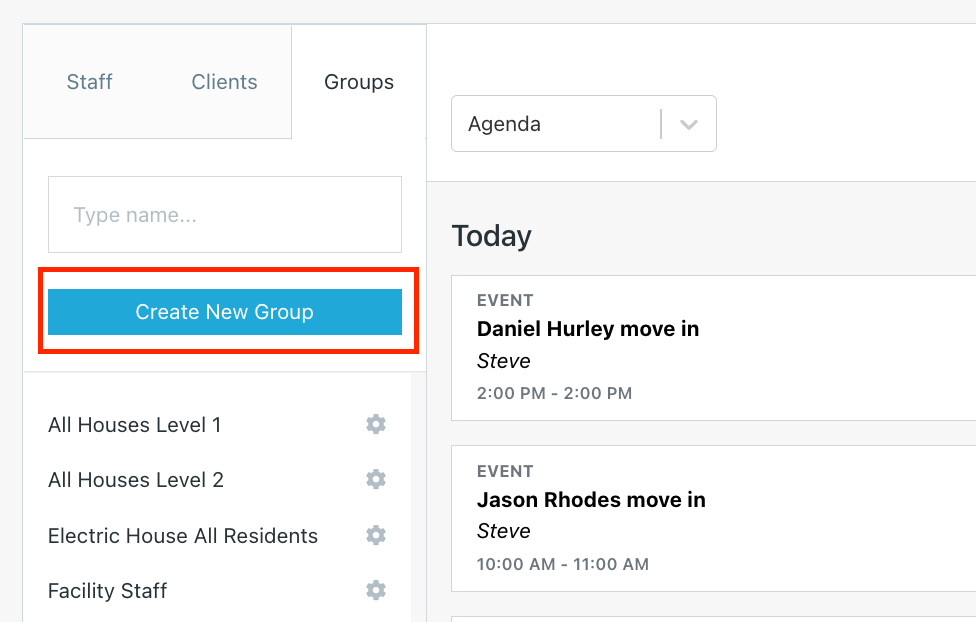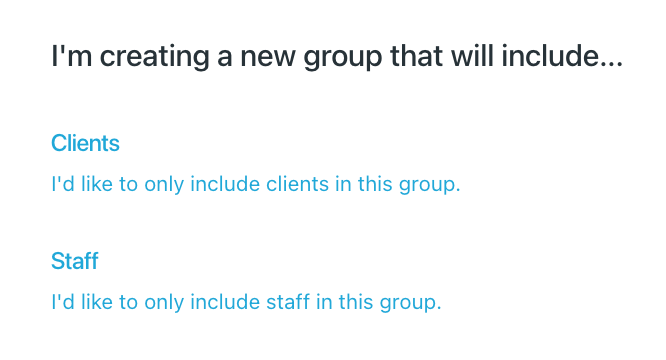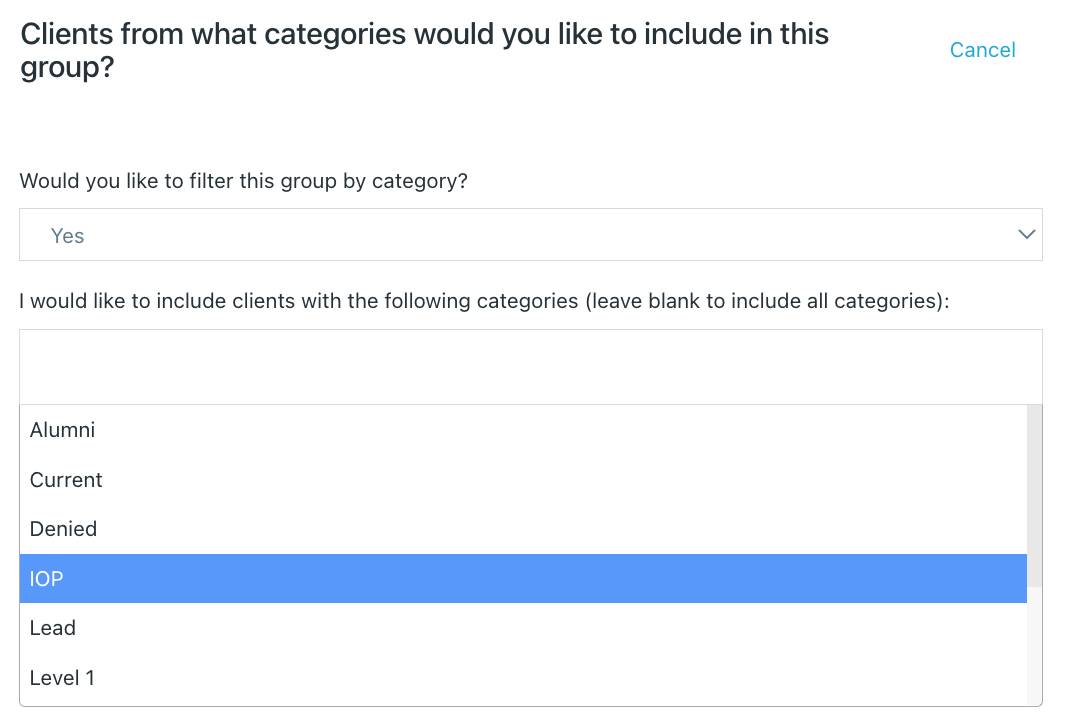Overview
What is a Group?
One Step's Agenda offers many useful tools to organize Users and Client calendars. You have the ability to create Groups which are a collection of Clients or Staff members. When creating Agenda items, you may want to assign an Event or Form Request to an entire Facility or even multiple Facilities. By creating Groups, you have the ability to assign multiple people Events, Goals, Form Requests, Drug Test Requests and Surveys. You can even narrow down your Groups to specific Categories such as Alumni, Level/Phases/Tiers, etc.
How to Create a Group
There are 2 ways a staff member can create a Group.
1. In the Groups tab, located in the Agenda Feature.
2. Clicking Add to Agenda, Select Group of clients and in the lower right corner you will see the blue button that reads "I'd like to create a new group"
See below for #1.
- Navigate to the Agenda on the menu bar to the left

- Click Groups, the third tab on the left hand side
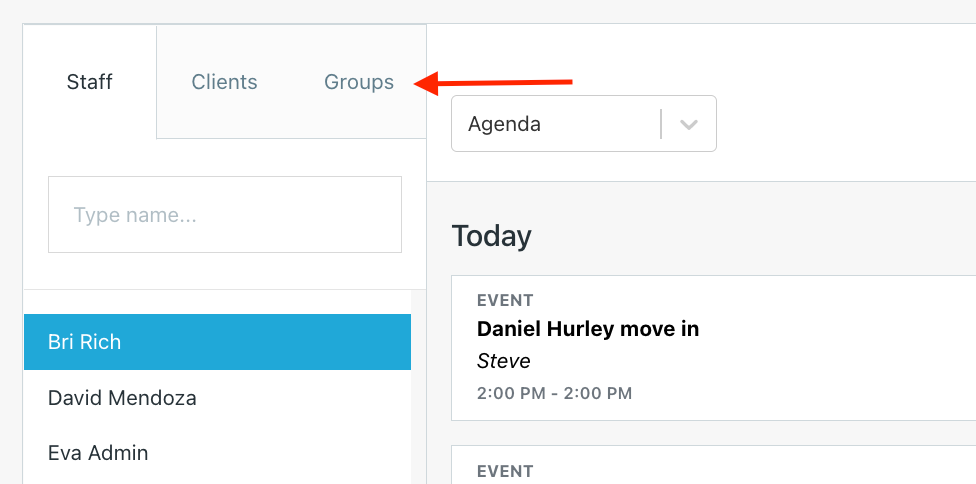
- Click Create New Group, the blue button underneath the tabs
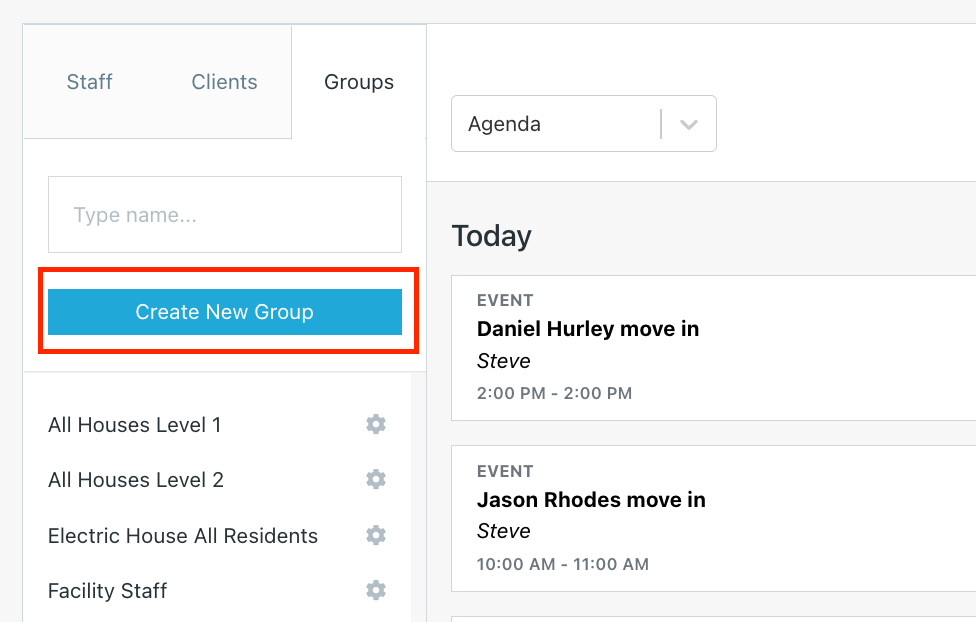
- Select who you will be in the Group
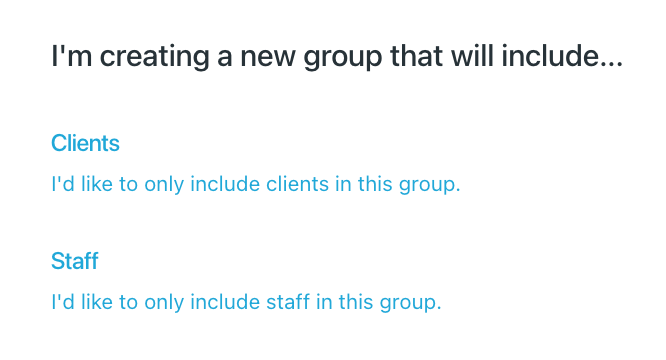
•Clients: you are creating a group only consisting of clients
•Staff: you are creating a group only consisting of staff members
- Clients: select from Admitted Clients, Discharged Clients, or All clients: Admitted & Discharged.
Example 1: Admitted Clients
- Next, select the one Facility or multiple Facilities

- Then, select if you wish to filter the group by specific categories. (I.e Levels/Tiers/Phases, Alumni, Current clients, IOP, etc.)
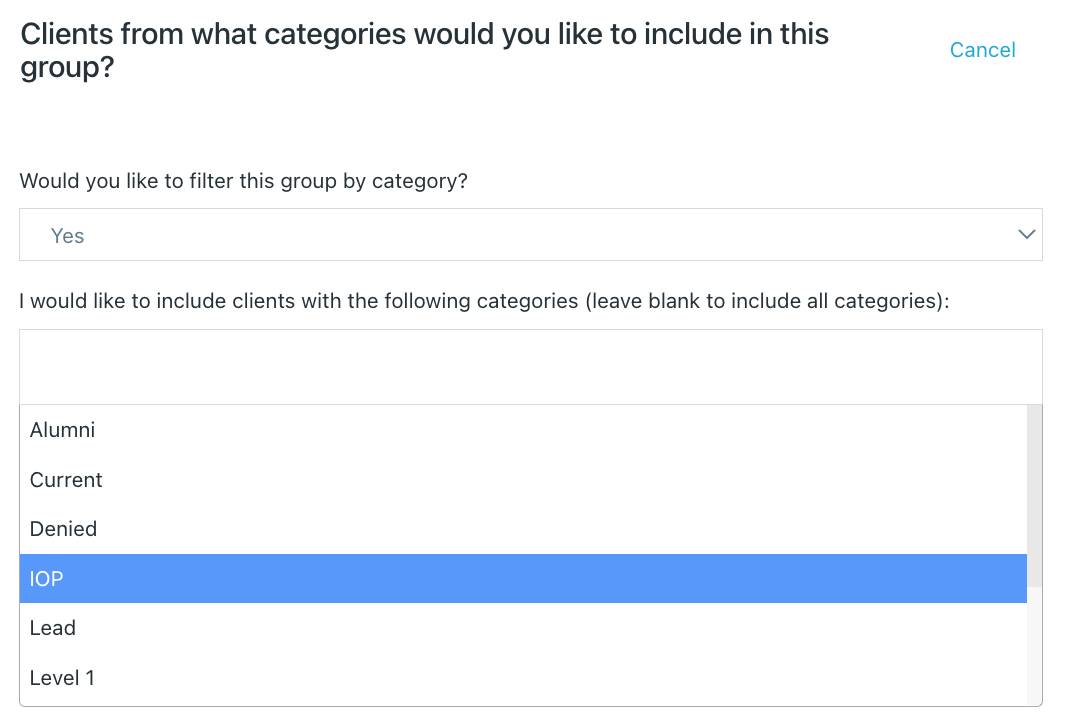
- Title your group and include a description if needed. Once complete, click Next: Review to check the details.

- Once you have filled out the information, double check your work and click the blue Create Group button in the bottom right corner

Example 2: Staff
•If you chose staff, now choose what facility you’d like to pull staff members from.
- Next, select the one Facility or multiple Facilities
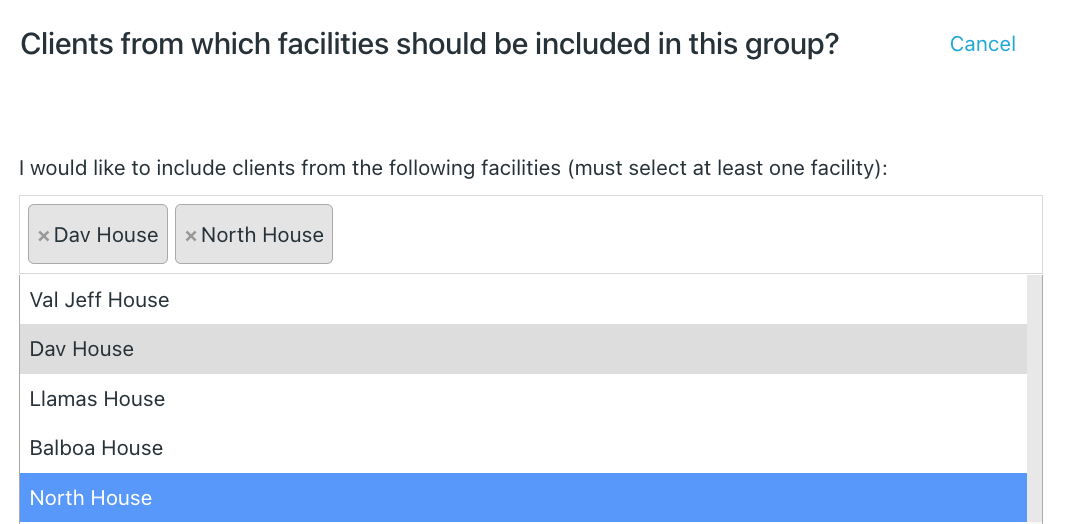
- Title your group and include a description if needed. Once complete, click Next: Review to check the details.

- Once you have filled out the information, double check your work and click the blue Create Group button in the bottom right corner

If you have questions or would like to set up a training session, please reach out to us at customers@onestepsoftware.com or 912-455-3639